

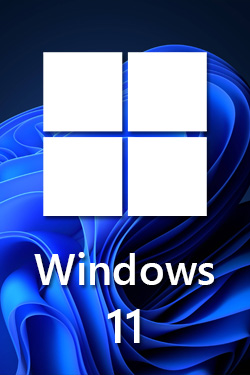
Windows 11 x64 21H2 22000.613 10in1 Multilingual-35 Untouched TPM BYPASSED PreActivated MAY 2022 Upgrade from Windows 10 to Windows 11. * NOTE! * A CLEAN INSTALL IS ALWAYS A BETTER CHOISE THEN UPGRADING AN EXISTING SYSTEM. * A recommendation is, as always, to back up documents, photos etc before you begin. * Turn off the internet connection. * Create a Bootable Windows 11 USB Drive and connect it to the windows 10 computer. * Start windows 11 setup from within the USB Drive. * Do not check the box "I want to help improve the installation of Windows". * Follow the instructions step by step. * Ignore the fact that it says windows 10 in several places during installation. * Select edition of windows 11, choose whether personal files are to be saved etc. Editions Included: - Windows 11 Home - Windows 11 Pro - Windows 11 Enterprise - Windows 11 Education - Windows 11 Pro Education - Windows 11 Pro for Workstations - Windows 11 Home Single Language - Windows 11 Enterprise multi-session - Windows 11 loT Enterprise - Windows 11 SE (Cloud Edition) Operating System: - Processor: 1 gigahertz (GHz) or faster. - RAM: 2 gigabyte (GB). - Free space on hard disk: 32 gigabytes (GB). - Graphics card: Compatible with DirectX 12 or later with WDDM 2.0 driver. - Display: High definition (720p) display that is greater than 9? diagonally, 8 bits per color channel. - Internet: Windows 11 Home edition requires internet connectivity and a Microsoft account to complete device setup on first use. Install Notes: - Starting installer in PC (via USB) - Follow the steps given below: - Download the Windows 11 ISO image file. - Install a USB bootable creation software (such as Rufus) on your Windows computer. - Plug in a USB flash drive (at least 8GB of free space) to your computer. - Open the USB bootable creation software, and select the ISO image file of Windows 11, and start the process. - Plug the bootable USB into a system where you want to install Windows 11. - Restart the computer. - Press the boot device menu key and select USB to boot first. - Select USB device and start the Windows 11 installer.